If activated, the synchronization will write the app’s records to a Google Calendar. You will need to configure the calendar in the app’s settings. Every change in Swipetimes is reflected in the Google Calendar, but calendar changes are not transferred back to the app. It’s an one way synchronisation.
Depending on your purchased add-ons you may choose to have automatic synchronisation (happens every time your tracked records change) or you may have to manually invoke the sync.
In order to see the records in the Google Calendar please take a look first by using Google’s web interface. There you are able to also see the calendars Swipetimes created.
The app will use only the calendars it created. None of your other calendars will be touched in any way by Swipetimes.
Well, you’ll have to mark those days in order to avoid miscalculations of your time account.
As you know, your time account reflects the difference between the target and the tracked time. On vacation you don’t have a target time, thus you will have to add an exception for the vacation days.
Let’s assume you have a record running between 10:03 - 10:06 and your rounding setting is round up each record / 5 minutes. The actual duration of the record is 3 minutes, but after rounding it will be 5 minutes. Start and end time remain untouched.
For a rounding setting round up daily duration / 5 minutes, the actual duration of a day’s records is summed up, and then the sum is rounded.
This is due to the fact that the Google Drive App folder is hidden. It cannot be made visible by any means, as Google controls this behavior. Here are some more details:
In case you want to be able to access the backups, you can use Dropbox or SD-card based backups.
Yes you can: either by using the widget, either by using a launcher shortcut. The widget will let you choose from all the projects when starting the timer, the app shortcut is tied to a specific project.
Assign shortcut
Launcher shortcut
App widget
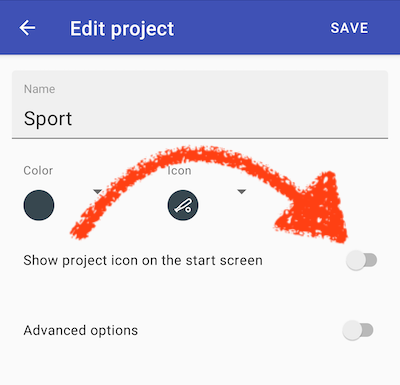
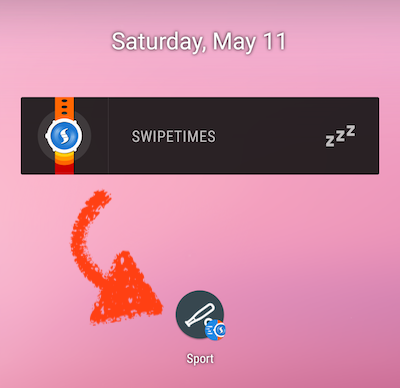
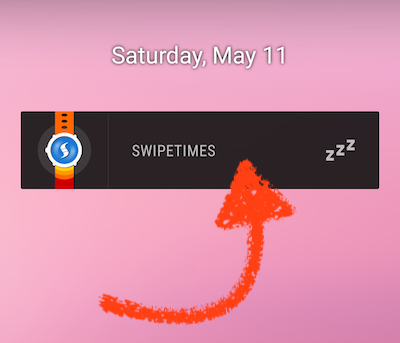
You’ve probably switched accidentally to duration mode. Just switch back to hours mode.
Switch mode
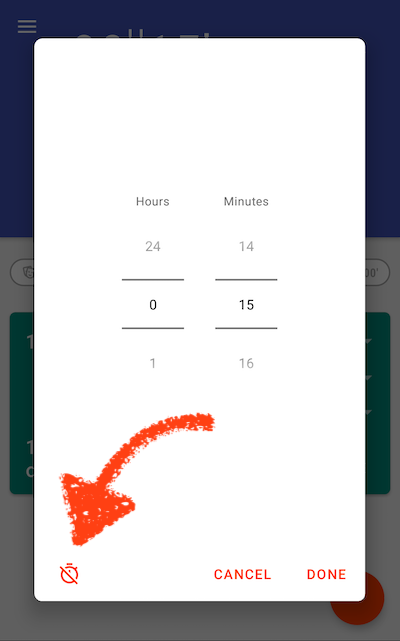
When you bought the add-ons you did that by using a Google account. If you are using the same account
on your new phone, the add-ons you already bought should be also active on the new device. Users using
multiple Google accounts on the same phone reported some problems in the past. If you’re also having problems, here’s what you can try doing:
- check the account in the Play Store App
- restart your phone, then open again the add-ons view in Swipetimes
If these steps don’t help, you can try purchasing the add-ons again. Don’t be scared, Google will detect that you already own them, you won’t be billed, the app will mark them as purchased and unlock all the features. If it goes wrong, contact me at swipetimes@gmail.com, you’ll get a refund.
With the location-based time tracking, you define an area/perimeter on the map
where Swipetimes should become active. For example, if this area is your workplace,
it makes sense to set-up the app so, that the tracking starts when you enter
and stops when you leave it.
In order to enable automatic time tracking, Swipetimes uses an Android built-in service
which detects the location. This service doesn’t always use
GPS to find out the location, it also uses your cellular provider’s radio cells. This means, that location
detection is not always quite accurate, but also that your phone’s battery is being sparred. GPS-only location detection would
consume a lot of energy.
Because the whole thing is not as accurate as a navigation app, there are two effects:
- Automatic tracking is delayed. This is probably also the correct way most of the time, in the end one does not want the tracker to start when just passing by. One should have been in the area for a meaningful time. So it can take up to 5-6 minutes until the timer starts.
- The automatic detection may not start at all. In this case it helps to enlarge the radius of the active area. Probably the determined position is outside the area, thus Swipetimes won’t do anything. So it helps to play with the radius.
First of all, you will need a NFC Tag. For example, you can buy such tags here:
NFC Tagify shop on amazon
To configure Swipetimes to work with the tag:
- scan the tag
- specify the action which should occur when the tag is recognized: for example start a project timer
- you can also say what happens when the tag is scanned a second time. Most of the time you stop the timer.
Here’s how an example scenario would look like:
You glue a tag on your work table. When you start working, you scan the tag. When leaving the office, you scan one more time, the timer stops.
Some employers require you to take a break when you reach a certain amount of working time per day. For example if you work more than 8 hours, you’ll need to take a break of 45 minutes. Effective working time will then be 07:15, because the break time is subtracted.
If you don’t want to stop the timer in Swipetimes while taking a break, you can setup automatic breaks. Once you reach your threshold time (8 hours in our example), Swipetimes will automatically add a break. Your daily working time, balance and time account will be affected by that break. However, the 45 minutes won’t be subtracted from project time - if you’ve worked on 5 projects, what project should be touched by the break?