Concepts
Projects and tasks
Swipetimes tracks the time you spend with projects. More granular tracking may be achieved by dividing a project into tasks.
Juice company ⇠ Project
Meetings ⇠ Task
Marketing ⇠ Task
When you start Swipetimes for the first time, it will display two “demo” projects, so you can immediately start playing with the app. They will however vanish as soon as you define the real-life projects you want to track.
Goals
You may define two types of goals:
- Project goals: you define a time goal for a project and get notified when you achieve that goal (or a given percentage of the goal).
- Global goals: you define a target time for each of the week’s days. The daily tracked time is compared with the defined target. The difference is added or removed from your time account.
Profiles
Profiles group projects together.
They have a double role: as only one profile can be active at a given time, the only projects visible in the app will be the active profile’s ones. Thus, they help reducing the clutter.
The other use of profiles comes to play in conjunction with global goals. Let’s assume you track your work time in Swipetimes and define a weekly goal of 40 hours. Everything works fine as long as you track only your work related projects. But now you’d like to also track a private project. Adding this project’s records to your tracked time would mess up the 40 hours worktime goal calculations. The solution to this problem is to move your private project to another profile:
| Project | Profile |
|---|---|
| Design | |
| Customer support | |
| Hobbies |
Your
Tags
Tagging is a simple mechanism to mark the tracked records independently of their project.
| Project | Time | Tags | Duration |
|---|---|---|---|
| Juice company | 10:10 10:15 |
5 minutes | |
| Wine company | 10:15 10:20 |
5 minutes | |
| Water company | 10:20 10:30 |
10 minutes |
In the example above each of the records belongs to a different project. However, all of them are marked with the
Start center
The start center is the part of the app you'll be using most of the time. It's the place you start and stop the tracking, add notes, edit today's records, take a quick look at statistics etc. It's divided in multiple sections which are described below. ## Project screen {#st-cen-project-screen} Displays all projects (from the current profile) which are currently trackable.
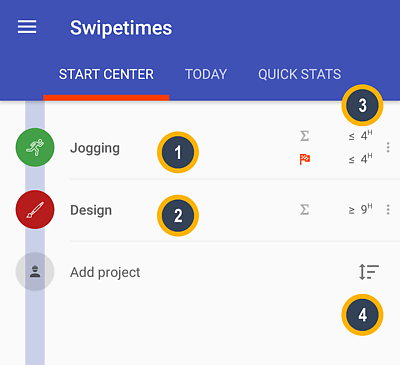
- 1 and 2 are the projects you may track. A tap on one of them will start the timer.
-
3
displays the project’s tracked time:
- the first line -∑- shows the project’s total tracked time
- the second line -🏁- is displayed only if the project has a goal and shows the current goal’s tracked time
-
4
gives you the possibility to reorder the projects displayed in the start center
Once running, a timer and controls to adjust the currently tracked record are displayed.
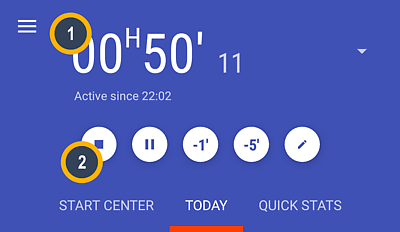
Tapping on the time
1
allows you to adjust the start time of the currently tracked project.
A control bar
2
gives you the possibility to:
- stop the timer
- start a break
- decrease the start time with one minute
- decrease the start time with five minutes
- add notes and tags
Today
The Today tab displays the current day’s records. You may interact with the cards and change times, notes, tags and even projects.
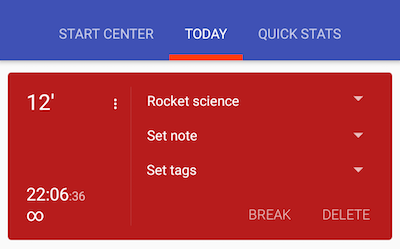
Quick stats
Quick stats offers some insights over your time tracking habits.

The tracked time card
1
displays today’s, this and previous week’s tracked time.
It also compares those times with the goals and shows a thumb up if the goal has been reached and down if not. Thumbs are only shown
if goals are set-up.
The time account card
2
shows the current value of your time account. This value is computed by subtracting the goals from
the tracked time. If you have a weekly goal of 40 hours, and at the end of the week you’ve tracked 42 hours your time account will be 2 hours.
The small chart below the time account
3
compares the daily goal with the tracked time for the last two weeks.